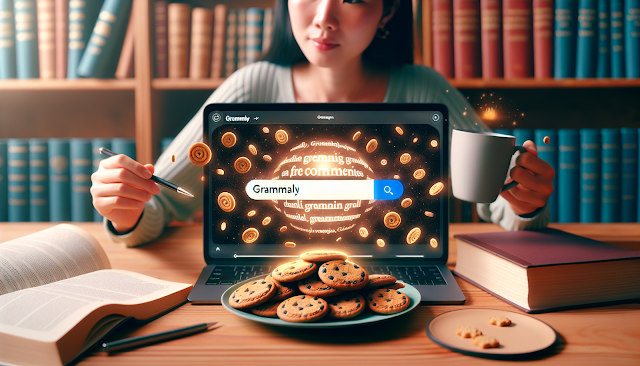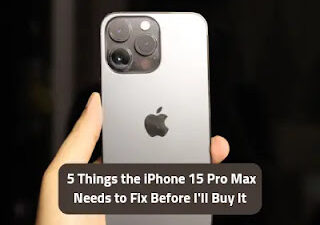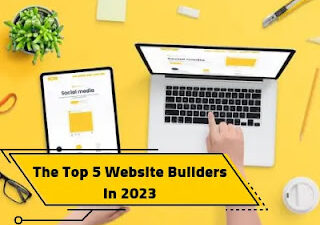Grammarly, developed by an American multinational technology company, leverages the power of AI to enhance English language writing, offering a premium account that steps up the game with over 400 grammar rules assessment, plagiarism detection, and vocabulary enhancement suggestions.
(ads)
(toc) #title=(Table of Content)
Exploring the advantageous realm of Grammarly Premium Cookies opens a gateway to accessing these premium features for free, including advanced grammar and punctuation checks, vocabulary suggestions, writing style analysis, and plagiarism detection, without burdening the pocket .
Accessing Grammarly Premium for free through cookies involves a simple process of utilizing small pieces of data stored on browsers by importing them into a cookie editor extension .
This method, supported by both Windows and Mac devices, includes steps that revolve around the Chrome Webstore and specific Google Chrome extensions, ensuring that users can improve their writing quality, clarity, and style effortlessly and without cost .
Understanding Cookies and Their Role
Cookies are small text files stored on a user’s device by websites to enhance user experience and track website activity . They play a crucial role in web browsing, storing information such as user preferences, login status, and cart contents, which helps in making the browsing experience more efficient and personalized .
Types of Cookies
- Session Cookies: These are temporary and are deleted once the browser is closed. They are used mainly for tracking user sessions .
- Persistent Cookies: These remain on the user’s device for a set period and are used to remember login details and other preferences .
- Functions of Cookies
- Authentication and Security: Cookies help in authenticating users, preserving their login states, and securing their data from unauthorized access .
- Preferences and Settings: They store choices such as language and layout preferences, enhancing the user experience by providing a more personalized interface .
- Analytics and Performance: By collecting data on user behavior, websites can improve functionality and optimize user interaction .
- Marketing: Cookies track users across websites to display personalized advertising, which can be more relevant to the user’s interests .
Managing Cookies
Users have the ability to manage their cookie preferences through their browser settings. This includes deleting cookies or configuring their browser to reject certain types of cookies, especially third-party cookies, which can help protect their privacy and reduce tracking by advertisers .
Security Aspects
While cookies are essential for many aspects of browsing, they can also pose security risks if not managed properly. For example, cookies that store sensitive information without adequate security measures can become targets for cyberattacks . Therefore, it’s important for users to understand cookie settings and adjust them according to their privacy preferences .
By understanding the role and management of cookies, users can better navigate their online privacy and security, ensuring a safer and more customized browsing experience.
Finding Grammarly Premium Cookies
1. Visit the Provided Link: Access the link provided to obtain Grammarly Premium cookies that have been successfully utilized for over six months .
Step 2: Using Telegram for Updates
Join Telegram Group: For quick updates on new cookies and tips on using them, join the provider’s Telegram group at @onhaxpkupdates .
Step 3: Locating Cookies via Grammarly Central
- 1. Search for Grammarly Central Bins: Use a search engine to find Grammarly Central bins that provide access to premium cookies.
- 2. Copy and Use the Cookie Link: Copy the cookie link provided in the Grammarly Central bins, paste it into a new browser tab, and open the Grammarly website in another tab to proceed .
Step 4: Installing Cookies
- Install CookiesCEO Extension: To effectively import the cookies into your browser, install the “CookiesCEO Extension” from the Chrome Webstore. This extension allows you to paste the downloaded cookie into your browser and access Grammarly Premium features .
By following these steps, users can enjoy the enhanced features of Grammarly Premium, such as advanced grammar correction, vocabulary enhancement, and plagiarism detection, without the associated costs.
Installing a Cookie Editor Extension
To effectively utilize Grammarly Premium cookies, installing a cookie editor extension in your browser is essential. Here’s a step-by-step guide on how to install the Cookie Editor extension from the Google Chrome Webstore:
Step 1: Navigate to Google Chrome Webstore
- Open Google Chrome and go to the Chrome Webstore. Search for “Cookie Editor” by typing it into the search bar.
Step 2: Install Cookie Editor Extension
- Select the Cookie Editor Extension: Look for the extension developed by Christophe Gagnier (Moustachauve). It’s a widely used extension with a strong track record and positive user ratings.
- Add to Chrome: Click on the ‘Add to Chrome’ button next to the extension. A confirmation dialog will appear, asking if you wish to add the extension.
- Confirm Installation: Confirm the installation by clicking on ‘Add Extension’. The extension will automatically download and integrate into your Chrome browser.
Step 3: Configuration and Usage
- Once installed, the Cookie Editor icon will appear in your browser’s extension toolbar. Click on it to launch the extension. You can now use it to import, export, create, or modify cookies directly from your browser.
Key Features of Cookie Editor
- Cookie Management: View, create, modify, and delete cookies for your current browsing session.
- Import/Export Cookies: Import and export cookies in various formats, which is especially useful for backing up cookies or setting up cookies on another device .
- User-Friendly Interface: The extension features a simple, user-friendly interface that ensures easy navigation and operation.
- Privacy Assurance: Cookie Editor does not collect or use your data, ensuring that all modifications remain offline and private .
This cookie editor extension is not only useful for managing Grammarly cookies but also enhances overall web development and browsing experiences by allowing detailed cookie management without leaving your current tab.
Importing Grammarly Premium Cookies
Step-by-Step Process for Importing Grammarly Premium Cookies
Step 1: Open Grammarly and Cookie Editor
- Navigate to the Grammarly website and ensure the Cookie Editor extension is active in your browser.
Step 2: Delete Existing Cookies
- Using the Cookie Editor, delete all existing cookies to prevent any conflicts with the new cookies.
Step 3: Import New Cookies
- Copy the New Cookie: Select and copy the premium cookie text from the source provided .
- Open Cookie Editor: Access the Cookie Editor by clicking its icon in your browser’s toolbar .
- Paste and Import: In the Cookie Editor, paste the copied cookie text into the import section and confirm the import.
Step 4: Verify and Refresh
- After importing, refresh the Grammarly webpage to apply changes. If Grammarly Premium features are active, the import was successful.
Step 5: Troubleshooting
- If the imported cookies do not work initially, attempt to import a different cookie file. Ignore any unknown error messages and refresh the page again.
Key Considerations
- Regular Updates: Keep in mind that cookies are updated periodically, so it may be necessary to repeat this process with new cookies to maintain access to Grammarly Premium.
- Privacy Practices: After completing your tasks on Grammarly, it’s advisable to clear all cookies to secure your data.
This guide provides a clear pathway to importing Grammarly Premium cookies using a cookie editor, enabling users to access premium features without a direct subscription.
Verifying Access to Grammarly Premium
Step-by-Step Verification Process
- After importing the cookies successfully, refresh the Grammarly website to activate the premium features. This should grant access to Grammarly Premium for free .
Step 2: Check for Premium Features
- Verify that the premium features are active by checking for advanced grammar and spelling checks, clarity and conciseness suggestions, vocabulary enhancement, tone detection, genre-specific writing style checks, and plagiarism checker.
Step 3: Avoid Logging Out
- To maintain access, do not log out of Grammarly after using it. Simply close your browser. This helps in preserving the cookie’s settings for future use.
Step 4: Clearing Cookies Post-Use
- For privacy reasons, it may be necessary to clear your browser cookies after completing your tasks. Navigate to your browser’s settings, find the Privacy section, select Clear browsing data, and choose Cookies and other site data .
Step 5: Utilize Grammarly on Multiple Platforms
- Grammarly Premium can be accessed through the website, browser plugins, and desktop applications for Windows, Mac, Android, and Microsoft Word, ensuring a versatile writing assistance experience .
Additional Tools and Alternatives
- If experiencing issues with Grammarly, consider alternatives like Wordtune, Quillbot, Ginger Software, and WhiteSmoke Writing Assistant, which also provide comprehensive editing tools and writing assistance.
(ads)
Conclusion
Through the comprehensive guide outlined above, users now have a clear pathway to access Grammarly Premium features without the associated costs by effectively utilizing premium cookies.
This method not only unlocks advanced grammar, punctuation checks, and plagiarism detection but also elevates the writing experience by offering suggestions for vocabulary enhancement and style analysis. The importance of understanding and managing cookies is underscored, providing users with the knowledge to navigate their online privacy and enhance their browsing efficiency securely.
for regular updates and privacy practices. This exploration into accessing Grammarly Premium for free opens avenues for improved writing quality, fostering a deeper understanding of language nuances. Users are encouraged to stay informed about cookie management and privacy settings, ensuring a secure and enriched online writing journey.
FAQs
1. How can I access Grammarly Premium using cookies?
To use Grammarly Premium with cookies, first, install the CookieEditor extension from the Google Chrome Webstore. Then, visit the Grammarly website. You will need to copy and paste the provided cookies into the CookieEditor. Ensure the cookies are up-to-date for it to work properly.
2. Is there a way to get Grammarly Premium for free?
Grammarly occasionally offers free trials of its Premium service to individual users. When available, you can sign up for these trials on the Grammarly website before deciding to upgrade. Additionally, Grammarly provides a free version that includes basic features useful for grammatical checks.
3. What benefits does Grammarly Premium offer?
Grammarly Premium offers a comprehensive suite of writing enhancement tools. It includes advanced grammar checking, vocabulary enhancement suggestions, plagiarism detection, and citation suggestions. This service is designed to help individuals improve their writing across various aspects.